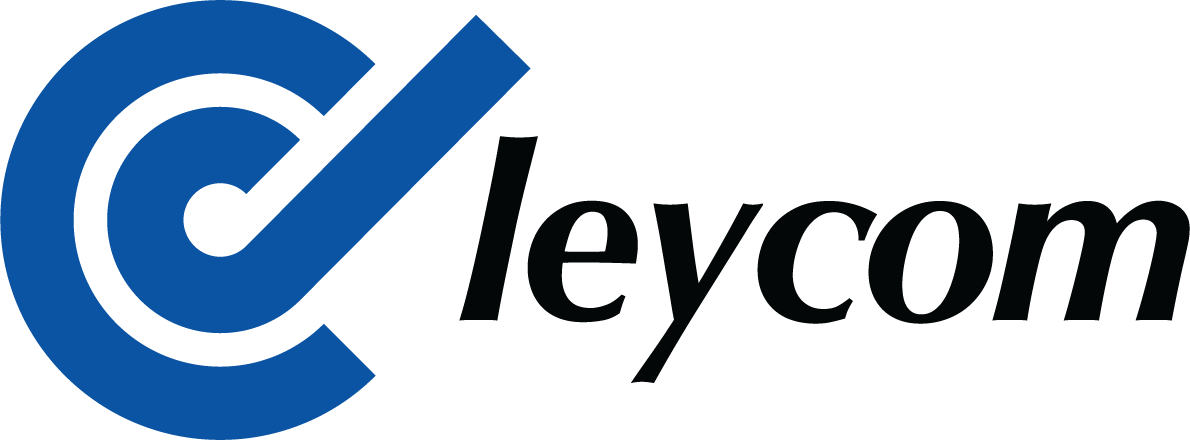Introduction to PV Loop Catheter Setup
The second installment in CD Leycom’s video series delves into the critical steps for setting up and positioning the pressure–volume (PV) loop catheter to ensure high‑quality hemodynamic recordings. Proper catheter preparation, connection to the Inca system, and positioning within the ventricle lay the groundwork for accurate data acquisition. In this article, we will walk through each stage—from initial sensor preparation on the sterile field to final catheter positioning—highlighting best practices for both left and right ventricular studies.
Prepping the Pressure Sensor
Begin with the PV loop catheter resting on a sterile prep table. Then, wrap the electronic pressure transducer in wetted gauze that has been thoroughly moistened with sterile saline. Maintain this contact for at least 15 seconds, which allows the sensor’s internal electronics to equilibrate and ensures zero drift is minimized once deployed.
Connecting the Catheter to the Inca System
Next, connect the catheter’s volume and pressure interfaces to their corresponding Inca modules. It is generally easiest to attach the volume connector first: align the screws and solid lines printed on both the male and female dials, press the dials together, and twist a quarter turn until the mechanism locks securely. For the pressure connector, simply orient the male-female coupling so it mates without resistance, and push until the connection sits flush. Proper mechanical engagement is essential to prevent signal loss during the procedure.
Calibrating the Pressure Signal
Once the pressure cable is connected, BiV Conduct NT will prompt for automatic pressure calibration. Confirm that the catheter remains outside of the patient, that the sensor has been wrapped in wetted gauze for the requisite 15 seconds, and the sensor is left untouched. Once confirmed, click “Yes” to proceed. Unlike fluid‑filled catheter systems, CD Leycom’s electronic sensor does not require orientation or height adjustments relative to the patient; calibration compensates for zero offset electronically. After the auto‑zero completes, hit F9 (or the rescale button) to populate the waveform on screen. The trace will turn from red to blue, indicating a successfully zeroed and calibrated pressure signal.
Initial Catheter Delivery to the Ventricle
With calibration confirmed, the catheter is ready for insertion. Advance the catheter under fluoroscopic or echocardiographic guidance so that the pigtail tip sits snugly at the ventricular apex and the catheter shaft lies centrally along the ventricular long axis. Treat the apex as an anchor point: once the pigtail is lodged, minimal movement will occur, stabilizing readings throughout the intervention. Proper initial delivery prevents shifts that might invalidate comparisons between baseline and procedural hemodynamics.
Optimizing Position with Segmental Loops
After the catheter enters the ventricle, switch BiV Conduct NT into the “Segmental Loops” view (View → Segmental Loops). This mode overlays the single pressure trace against each of the seven calculated volume segments, generating individual PV loops for each region. Evaluating these segmental loops helps verify both the depth and centering of the catheter without relying solely on imaging. It provides a real‑time indicator of the catheter’s intraventricular position.
Assessing Depth at the Ventricular Apex
In Segmental Loops view, focus first on segment 1, which corresponds to the most apical measurement. Read the minimum y‑axis value (volume) for this loop—ideally, it should be around 15 mL or less, confirming that the pigtail has reached the apex. Variations in ventricular size and geometry may shift this threshold, but a higher minimum suggests that the catheter has not advanced far enough. If segment 1’s minimum exceeds 15 mL and fluoroscopic assessment indicates room to move, gently advance the pigtail deeper into the apex until the target minimum y-axis value is achieved.
Ensuring Catheter Centering
Once depth is confirmed, evaluate the shape and orientation of loops across segments 1 through 7. Quality positioning typically yields at least three counterclockwise, rectangular‐shaped loops—triangular for right ventricular studies—reflecting consistent pressure–volume relationships across adjacent segments. The pressure sensor itself resides near segment 3, so a visible pressure waveform in the Total Volume view should correspond to well‑formed loops in segments around this zone. If fewer than three “good” loops appear, reposition the catheter either by retracting and reseating the catheter’s pigtail toward the apex or by rotating the pigtail a quarter turn to better center the shaft.
Excluding Poor‑Quality Segments
After establishing optimal positioning, remove any segments that lie outside the chamber or display aberrant loops—identified by clockwise traces or figure‑eight patterns. Navigate to Settings → Catheter and deselect the unwanted segments. The software will overlay white text on the deselected segments, indicating which segments contribute to the composite total volume signal. Although final edits can occur offline during post‑processing, real‑time segment exclusion helps maintain data fidelity during active interventions.
Final Checks and Beginning Data Acquisition
With the catheter calibrated and optimally positioned, return to Total Volume PV Loop and Indices view (View → Total Volume PV Loop and Indices). If necessary, rescale again using F9 to fit the new composite total volume signal. At this point, all preparatory steps—sensor equilibration, cable connections, pressure calibration, and segment optimization—are complete. You are now ready to initiate PV Loop recordings, capturing precise hemodynamic data that inform both diagnostic and therapeutic decisions.
By following these steps, clinicians ensure reproducible, high‑quality pressure–volume signals. In the next video, we will explore how to acquire PV loop recordings that form the basis for advanced cardiac assessments.