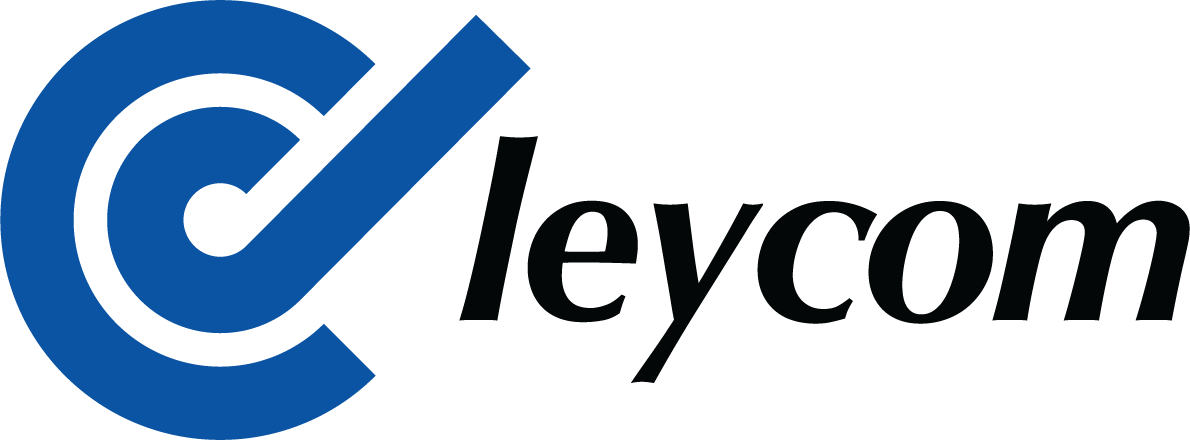Introduction to the CD Leycom Video Series
CD Leycom’s “User Training” video series is designed to act as a dynamic companion to our printed documentation—user manuals, PV Loop system cheat sheets, and quick-reference guides. Each video targets the clinical Inca PV Loop system, though many principles apply across our full suite of devices that leverage our proprietary BiV Conduct NT software. Whether you’re a seasoned user or are just getting started, these tutorials walk you through every step of study setup, data acquisition, and volume calibration, ensuring you get the most accurate insights into cardiac hemodynamics.
Preparing for a New Study
Before any measurements can begin, it’s crucial to establish a newly configured study within BiV Conduct NT. Once your Inca system is powered on, launch the BiV Conduct NT program. You’ll first encounter a Terms of Use prompt; accepting this agreement unlocks the main interface. From there, the software offers three options: “Create a New Study,” “Open Last Study,” or “Open Existing Study.” For any PV Loop data you plan to collect, always choose “Create a New Study”.
Defining Study Parameters
After selecting “Create a New Study,” you must assign three key parameters—Study Name, Protocol ID, and Study Type—each marked in red to indicate that they are mandatory. The Study Name and Protocol ID together form the unique identifier for that case; once you click “OK,” neither can be altered, so choose mnemonic yet unambiguous labels (e.g., patient initials plus date). The Study Type field distinguishes whether a single‑ventricle or biventricular PV loop system is being used. Unlike the immutable name and ID fields, Study Type can be edited later during post-processing if you make an initial selection in error.
Single‑Ventricle vs. Biventricular Selection
Selecting the correct Study Type is more than a formality—it determines which imaging-derived volumes you will enter. If you choose “Single Ventricle,” the system will prompt you for that chamber’s End Diastolic Volume (EDV) and End Systolic Volume (ESV). These values automatically generate a corresponding Ejection Fraction (EF). Conversely, a “Biventricular” study prompts both left and right ventricular EDV and ESV inputs, yielding separate EF calculations for each chamber. Providing these imaging values at setup accelerates the imaging-based volume calibration process discussed in Video #4 of this series.
Practical Example: Test Study Configuration
To illustrate, let’s walk through a hypothetical setup. In this demonstration, we’ll name both the Study Name and Protocol ID “test123” and select “Single Ventricle.” For EDV and ESV, we’ll enter arbitrary values—say, 150 mL and 60 mL, respectively—simply to show how the user interface responds. Clicking “OK” commits these settings, and you’re returned to the main interface. The entered volumes serve as invaluable placeholders when you’re ready to calibrate real pressure-volume data.
Selecting the Data Input Mode
With study parameters defined, the next step is to choose your data mode. In the “Data Input” window that appears, you have multiple options: “Show live data”, “Play recorded data”, or “Volume Calibration”. Since our goal is to collect new PV Loop recordings, always select “Live Data.” This mode streams real‑time pressure–volume signals from the PV Loop catheter through the Inca system into BiV Conduct NT, providing immediate visual feedback on ventricular function as you provoke physiological changes.
Configuring the PV Loop Catheter Model
Accurate PV Loop analysis hinges on matching the software’s algorithms to the physical characteristics of the catheter in use. To set this, navigate to Settings → Catheter. Here you’ll find a list of supported catheter models, each defined by French size and electrode spacing. For example, if you’re using a 7 French catheter with 8 mm interelectrode distance, select the corresponding model number from the dropdown. The model you choose directly affects the volume calibration equations—so be certain you pick the right one. Model identifiers appear both on the catheter’s outer cardboard box and the sterile pouch, ensuring you can verify before unwrapping.
Conclusion: From Setup to Insight
At this stage, although your study is fully configured in software, no hardware is yet connected. By following these setup steps—launching the program, creating a study, inputting imaging values, selecting “Live Data,” and configuring your catheter model—you lay the foundation for reliable PV Loop acquisition. These steps not only ensure data integrity but also accelerates your path from raw signals to actionable hemodynamic parameters. In subsequent videos, we’ll explore catheter position, data acquisition, and volume–calibration techniques that turn these curves into clear, patient‑specific insights. Until then, happy looping!